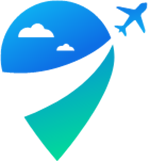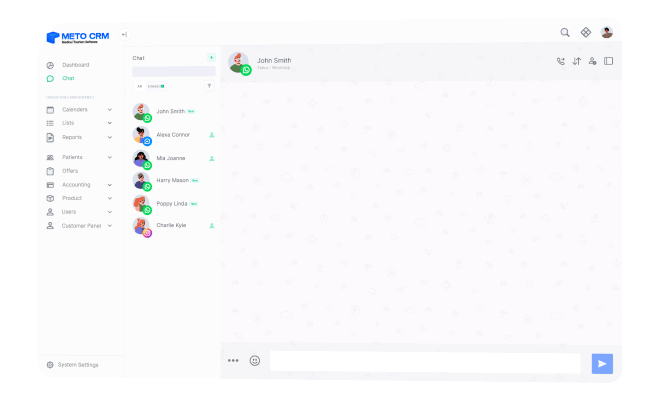Log in to your Twilio dashboard.
Click on the Messaging button in the left main menu.
Press the Content Template Builder button.
Click on the Create New button in the top right corner.
Enter a name for your template in the Template name field within the desired limits.
Choose the language of your template in the Template Language section.
In the Select Content Type field, choose whether your template content is text-only or includes media by selecting Text or Media, then click the Create button.
Write your template content in the Body section.
If you want to add an automatic name extraction value, click on the Add Variable button below and specify where you want it to appear.
Click on the Save and submit for WhatsApp approval button.
In the small pop-up that appears, click on the Body button.
If you want to include a name within the provided values, for example, you can enter a hypothetical name like "John" and then click the Save with samples button.
In the Select template category section, choose the Marketing option.
Click the Submit button.
!! After completing your actions, make sure to test the connection.