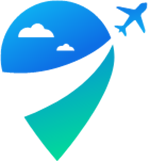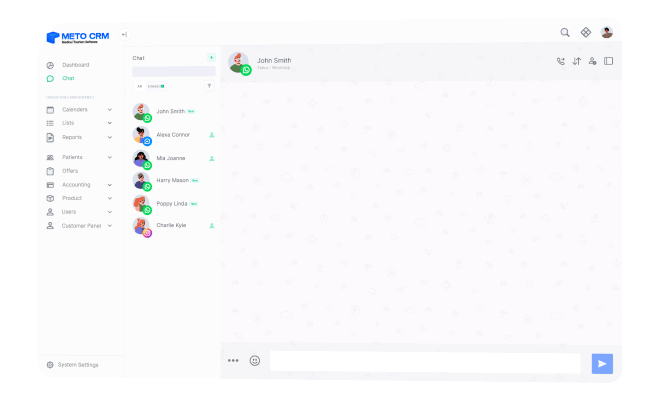Log in to the MetoCRM Panel.
In the left-hand menu, click on Leads and then select Facebook Leads.
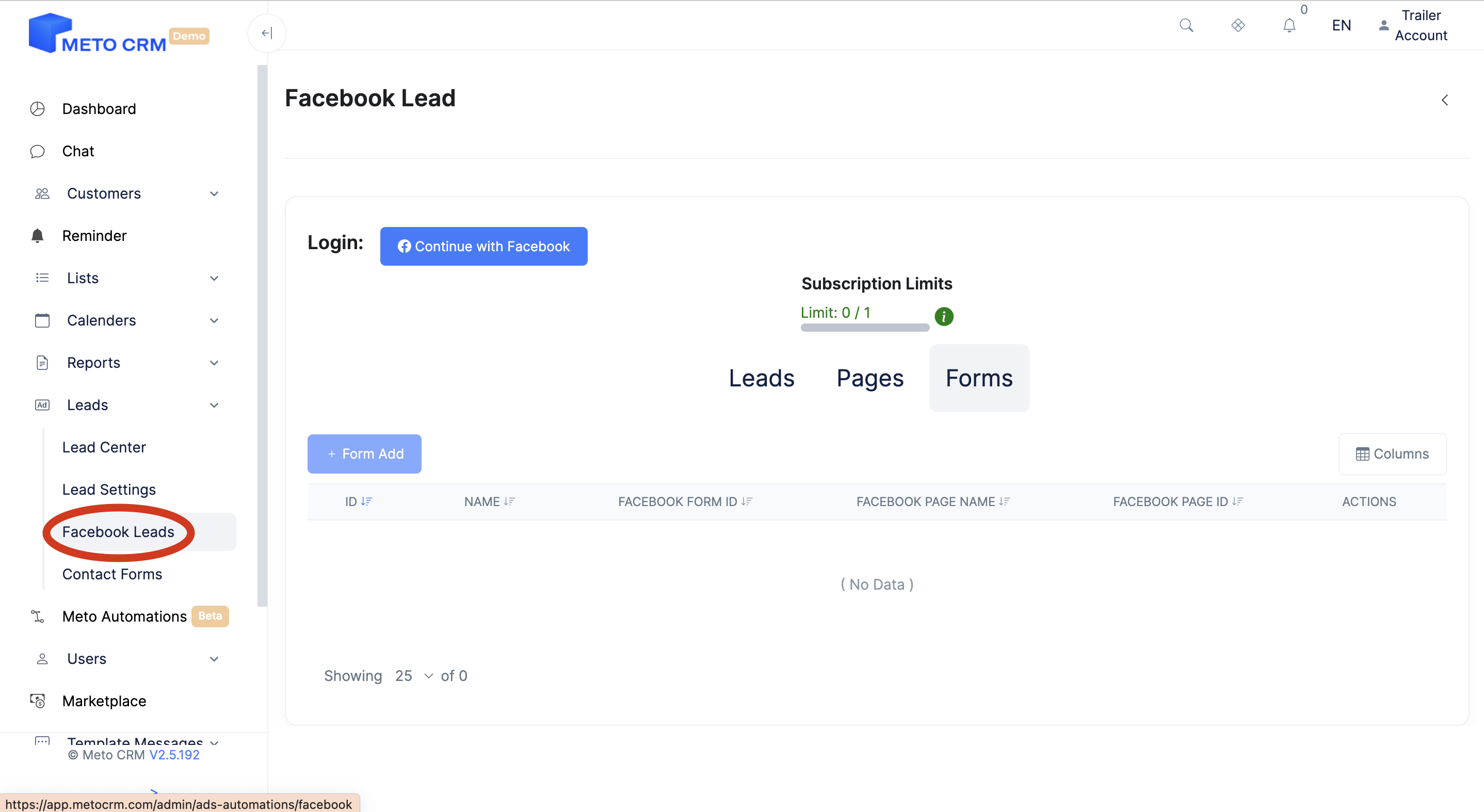
Click on the Continue with Facebook button on the screen.
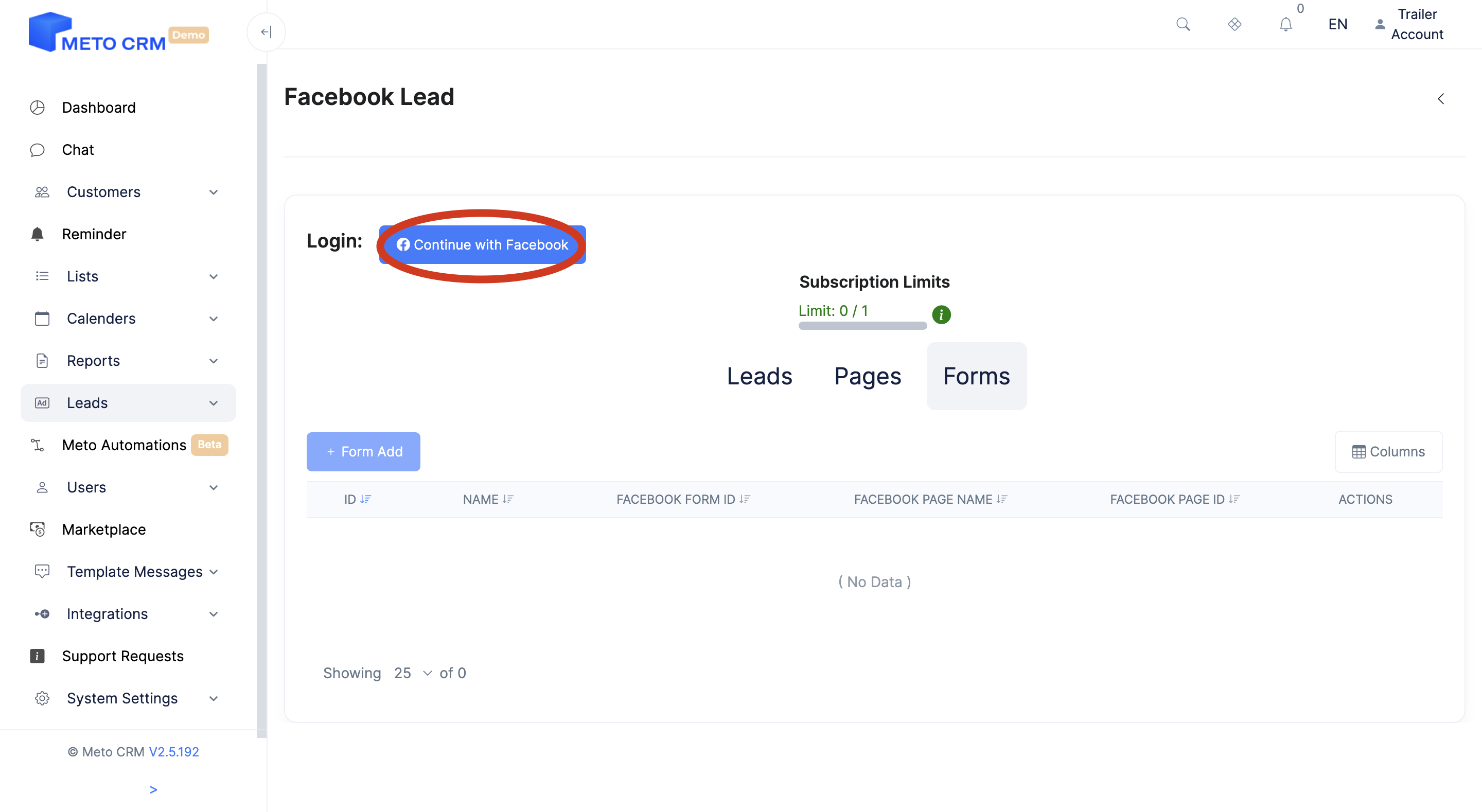
Log in with the user credentials that have access to the business account.
Select the business account you want to link.
To check the pages you want to be linked to, press the continue with facebook button and then click the edit previus settings button on the screen that opens.
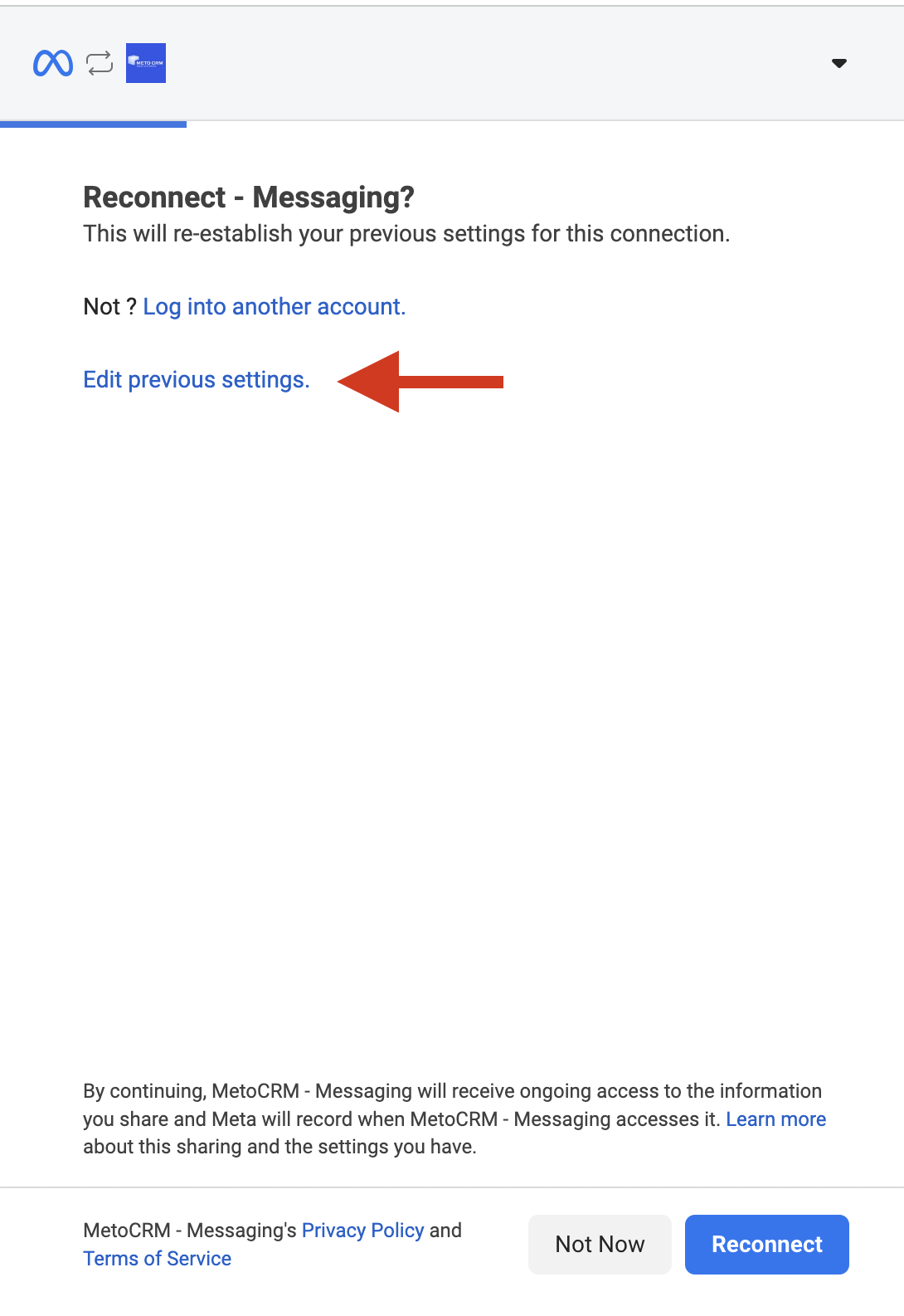
After your Facebook connection is complete, proceed to the next step, which is linking the ad form.
On the same screen, click on the Add Form button.
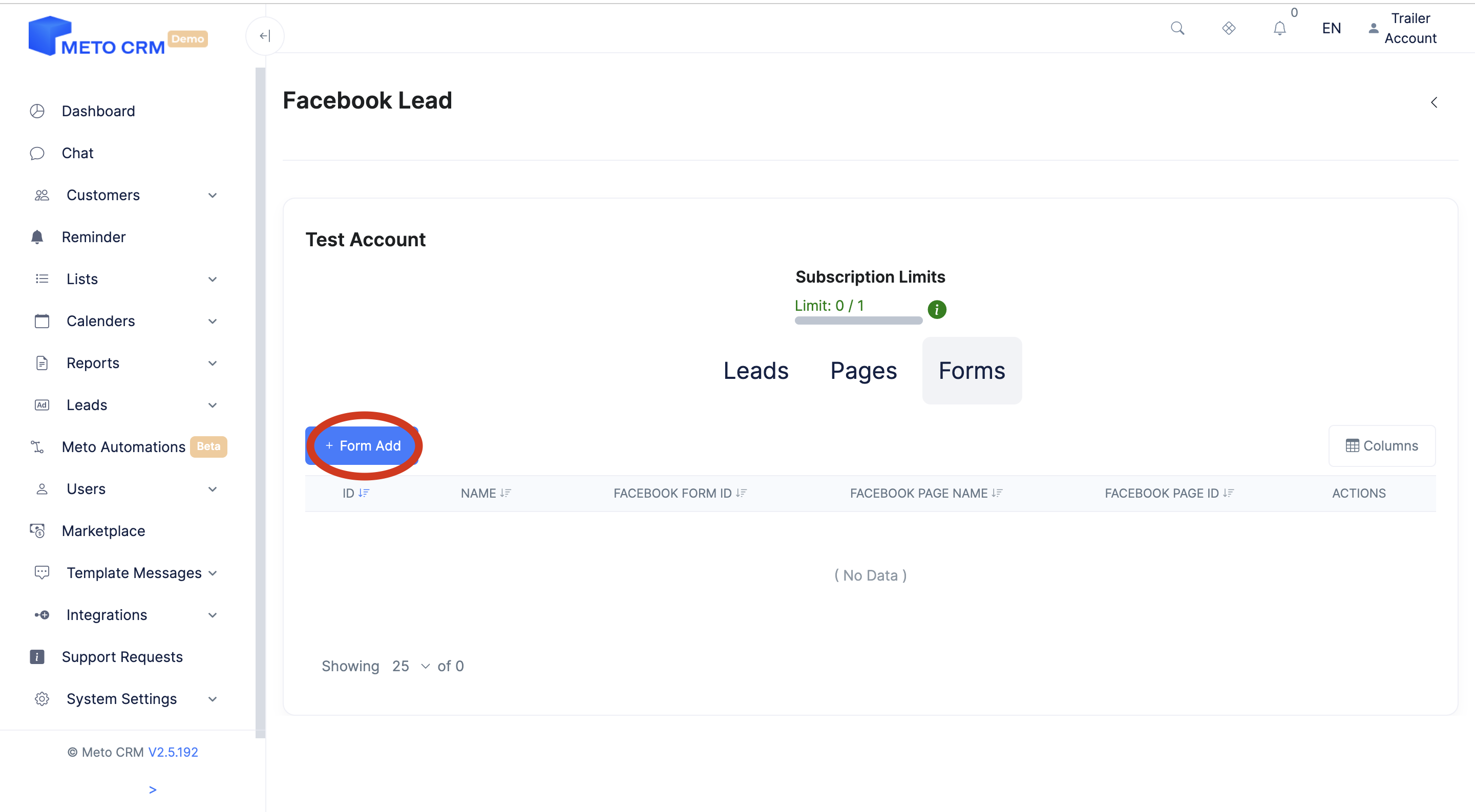
Choose the desired ad form from the options available under the Page section in the opened screen.
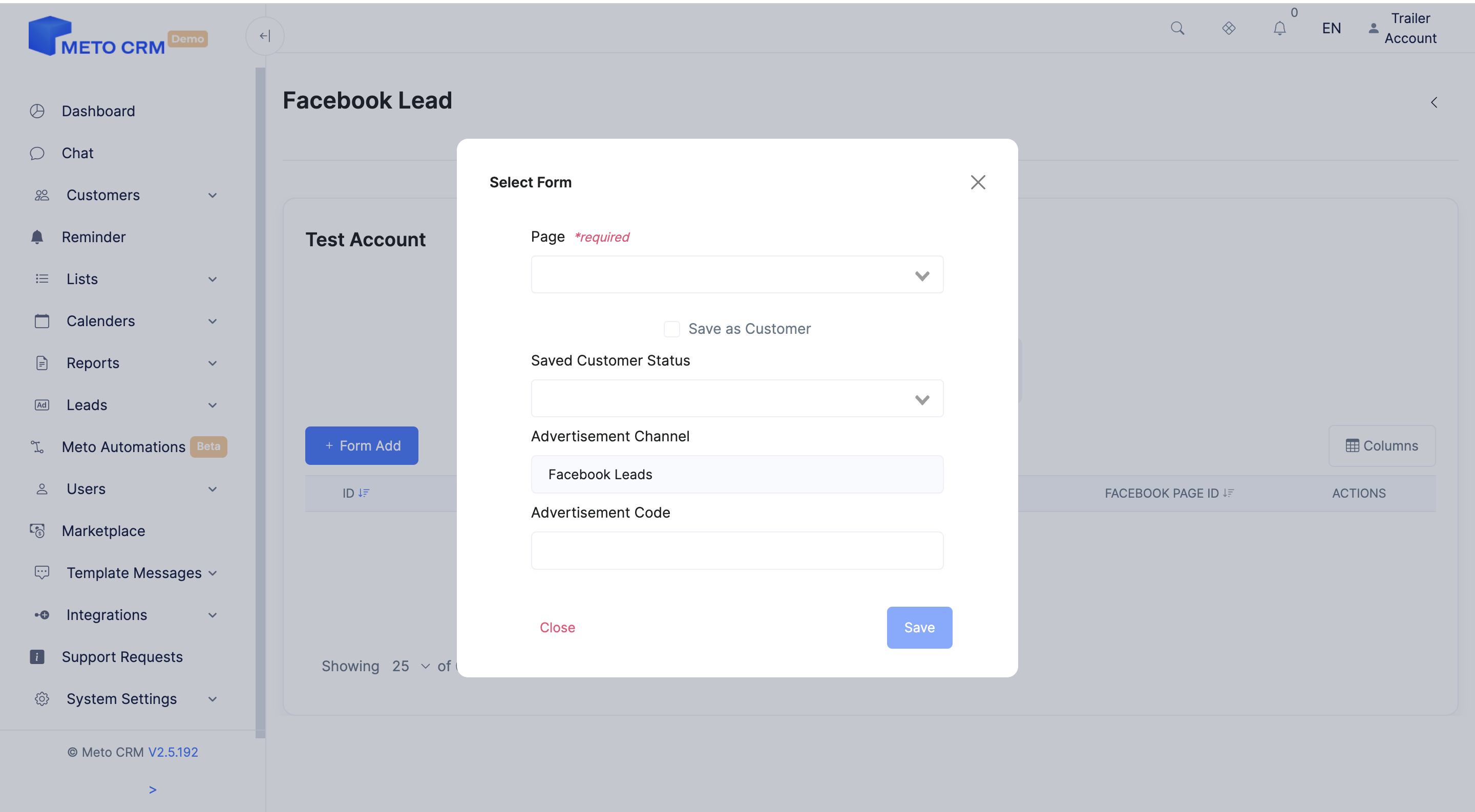
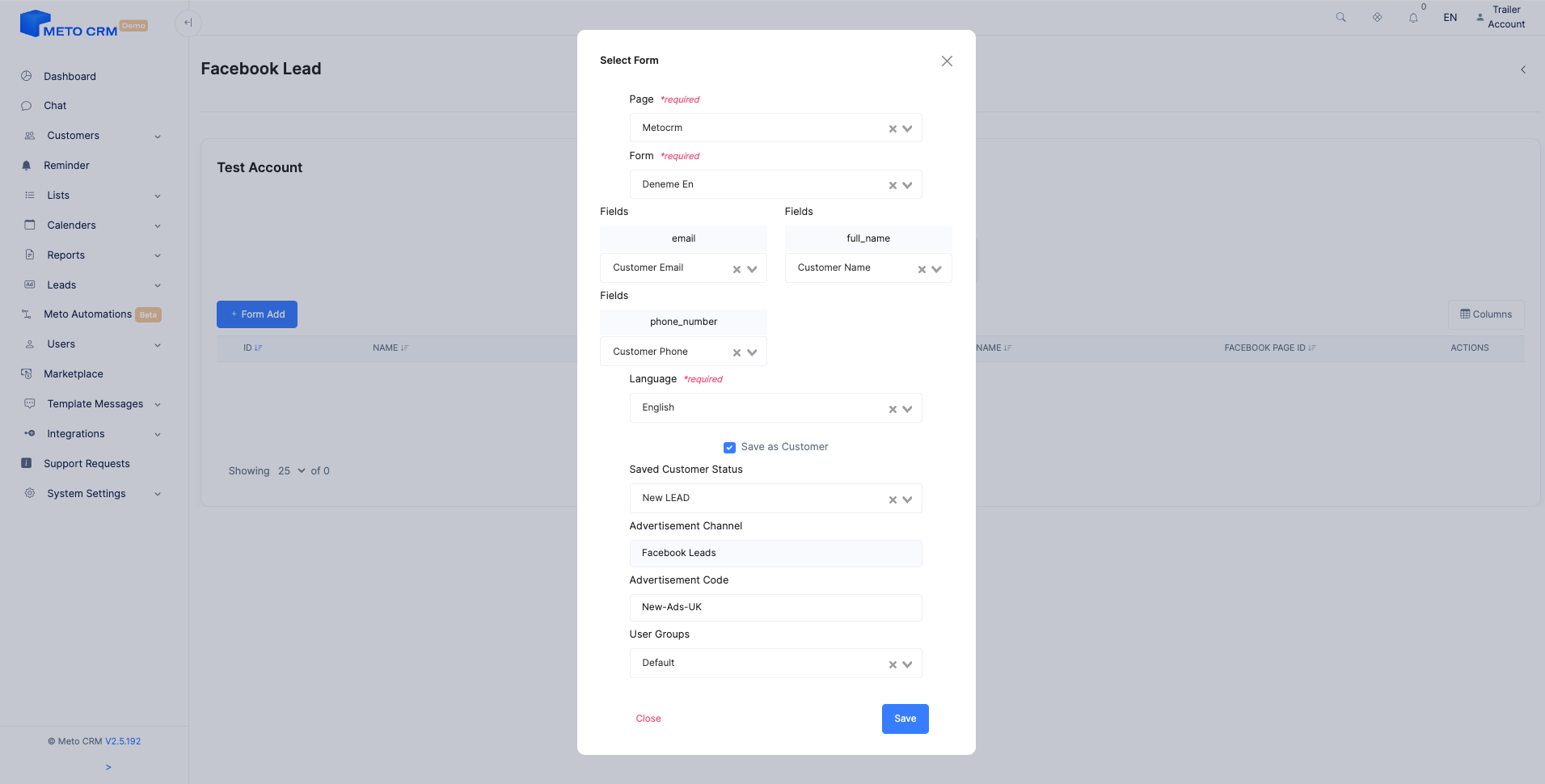
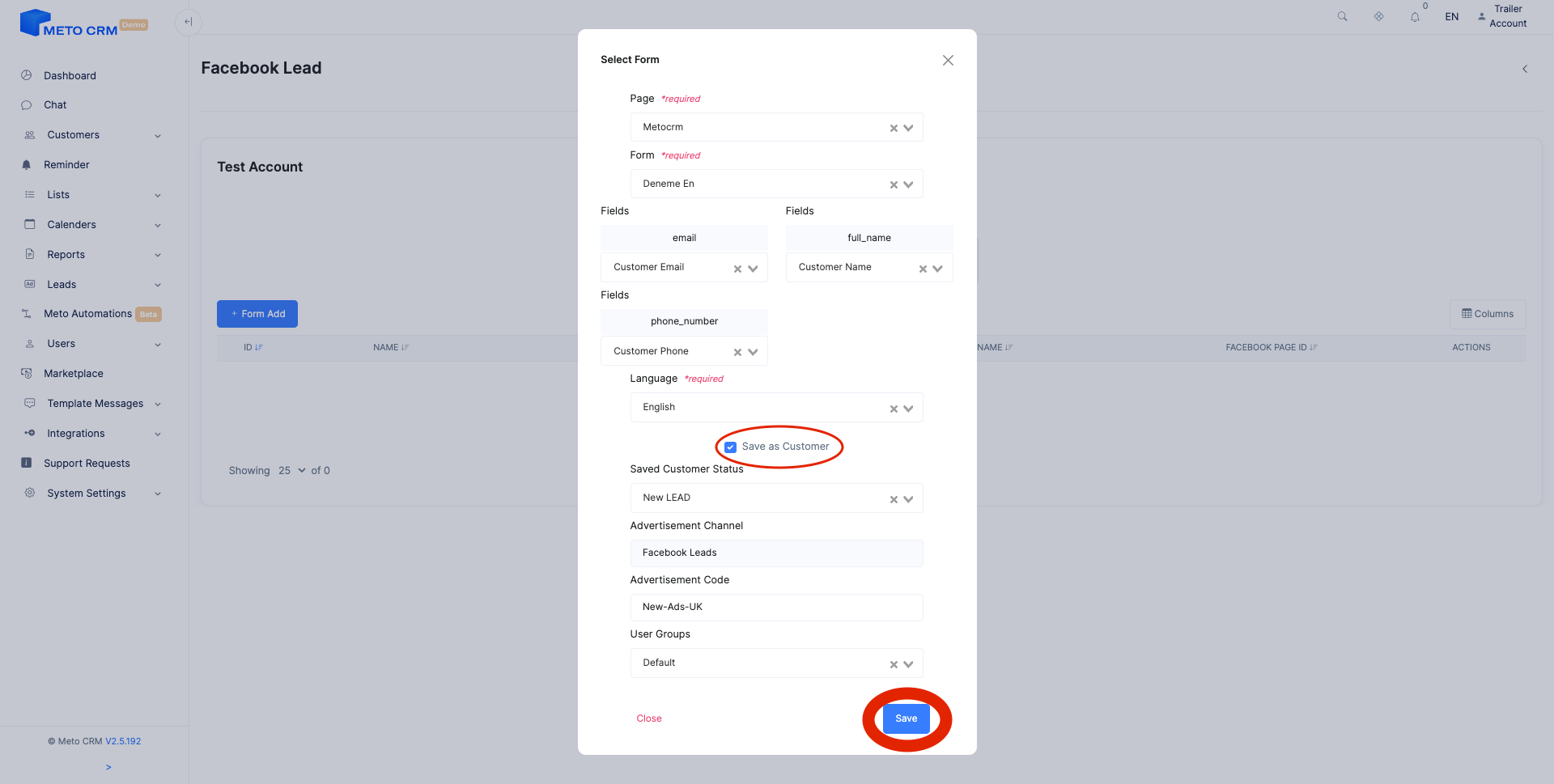
Fill in the relevant information in the tabs that appear below.
Note: If you tick the Save as a customer checkbox, the leads from your ads will be automatically saved in the patients section, eliminating the need for manual saving.
!! After completing your actions, proceed to the given URL address (https://developers.facebook.com/tools/lead-ads-testing) to send test leads for the connected ad form. This step is necessary for each form connected.
Warning: After completing the steps, don't forget to test message reception and sending in the system.