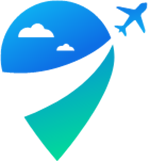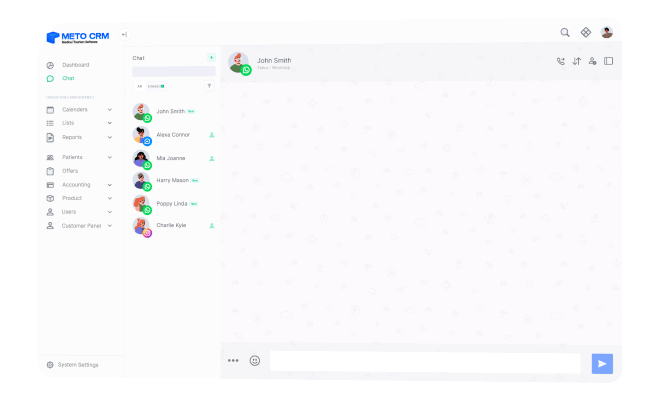Zadarma Number Acquisition Guide for MetoCRM: This guide walks MetoCRM users through the process of acquiring a number from the commonly preferred Zadarma platform for telephony services, step by step.
Account Creation and Balance Loading: Go to the Zadarma website and create a free account.
Log in to your account panel.
Click on the balance area at the top right or the "Top-up" button in the "Billing" section in the middle of the screen.
Enter the amount you wish to load.
Fill in your company details accurately for the invoice.
Select the "Invoice for a company" option.
Enter your card details in the "Card details" section and complete the payment.
Number Acquisition: Click on the Zadarma logo in the top left.
Navigate to the Virtual Phone Numbers tab.
Click on the Settings button.
Click on the Connect Number button.
MetoCRM users typically prefer UK numbers.
Click on the All Countries button to explore numbers from different countries.
Each country has different rules for number acquisition.
For example, obtaining a number from Germany requires a residence certificate, which is not necessary for the UK.
For a German number selection, you'll need to fill out the Documents for number section.
For UK numbers, uploading tax certificates, IDs, or passport information is sufficient.
Ensure that you select the Company option.
If you already have a verified UK profile, you don't need to repeat these steps.
Number Selection and Ordering: It's generally recommended to select a mobile number for easy WhatsApp setup and SMS verification.
Choose your desired number.
Make sure the Enable SMS reception option is checked, allowing you to receive free SMS for 3 months.
Upload your company information and documents in the Documents for Number section.
Confirm the order by clicking the Place Order button.
Verification and Support: Zadarma may request additional documents for number verification.
Until your number is verified, you won't be able to make or receive calls or SMS.
Check the verification status by clicking on the Settings button in the Virtual Number section.
Verified numbers will appear as Enabled on the right.
For any queries, reach out to the technical support team via the "Online Chat" button on the Zadarma website.
Number Usage: You can use the verified number as an official WhatsApp number on Twilio or as a regular WhatsApp number on your phone.
To view incoming SMS for verification, use the Services > SMS > Message History menu.
After your number is approved in Zadarma, here are the steps to follow: Log in to your Zadarma account.
Click on Settings in the top menu, then click on Integrations and API in the submenu.
In the opened window, click on the Notifications section.
In the popup that appears on the right, copy the link provided in the About PBX calls field:
https://app.metocrm.com/api/v1/santral/zadarma/webhook
Turn the Make the main integration option from Off to On.
Then, click on the Keys and API section on the left side of the screen.
Click on the Create Keys button and follow the link in the email sent by Zadarma by clicking on click the link to redirect back to the Zadarma panel.
Next, click on the WebRTC section on the left side of the screen.
Copy the link https://app.metocrm.com under Add domain and click on the Add Domain button.
Go to My PBX -> Extensions in the menu.
Copy the login number, password, and internal number, and add them to the user.
Designate the first user as the controller.
If you have multiple users, create new users and copy and paste these details for each user.
These steps will help you complete the integration process with Zadarma after your number has been approved.
!! Number integration is now complete. Don't forget to assign internal numbers to the users you want to make calls. If you're unsure, refer to the internal assignment documentation. Go To Document