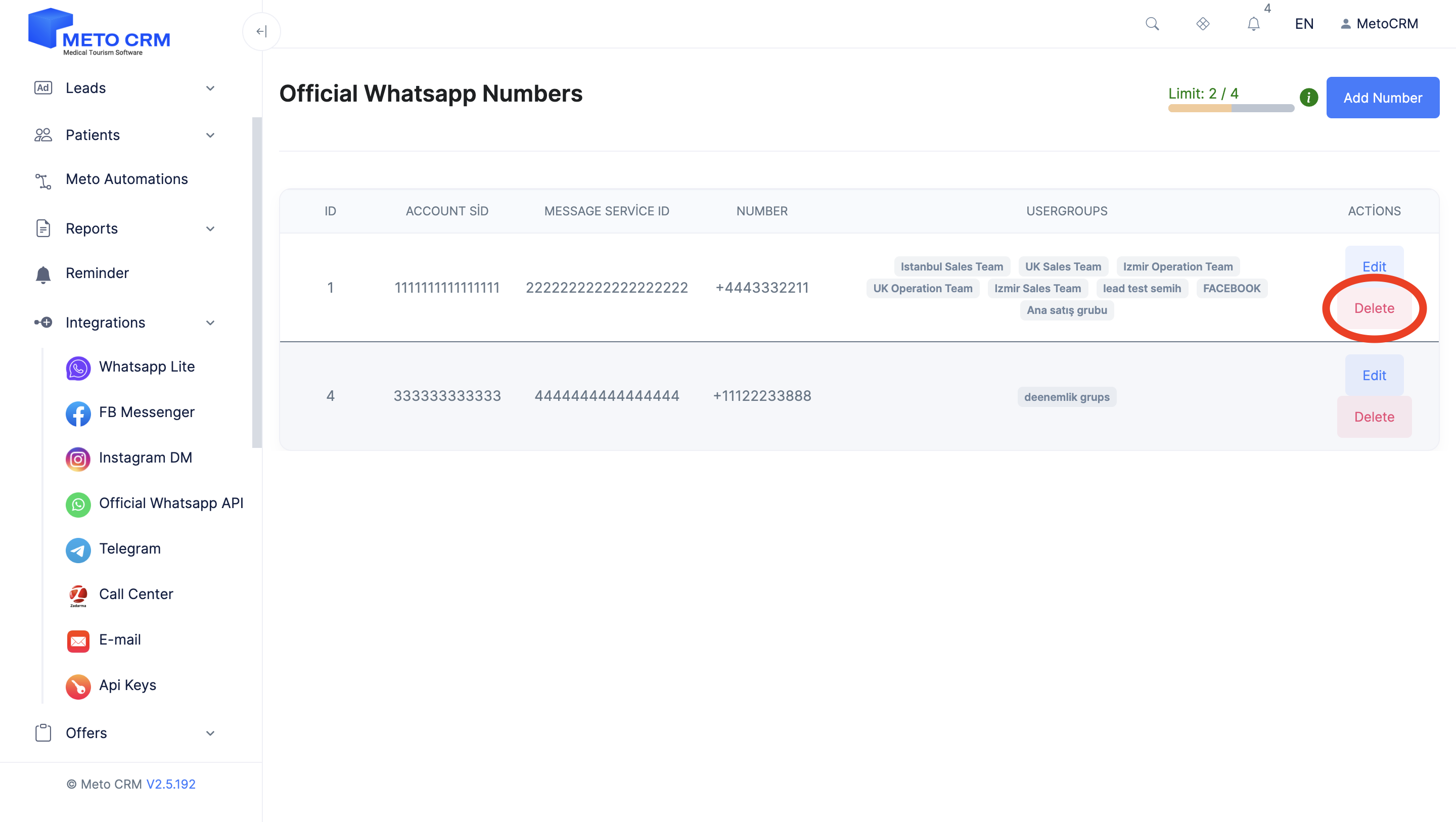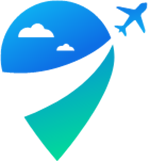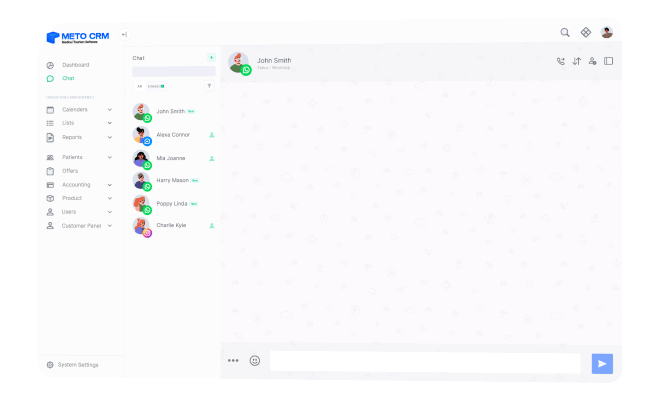Access the MetoCRM panel.
Click on Integration > Official WhatsApp API in the left main menu.
Click on the "Add Number" button in the Official WhatsApp Number section.
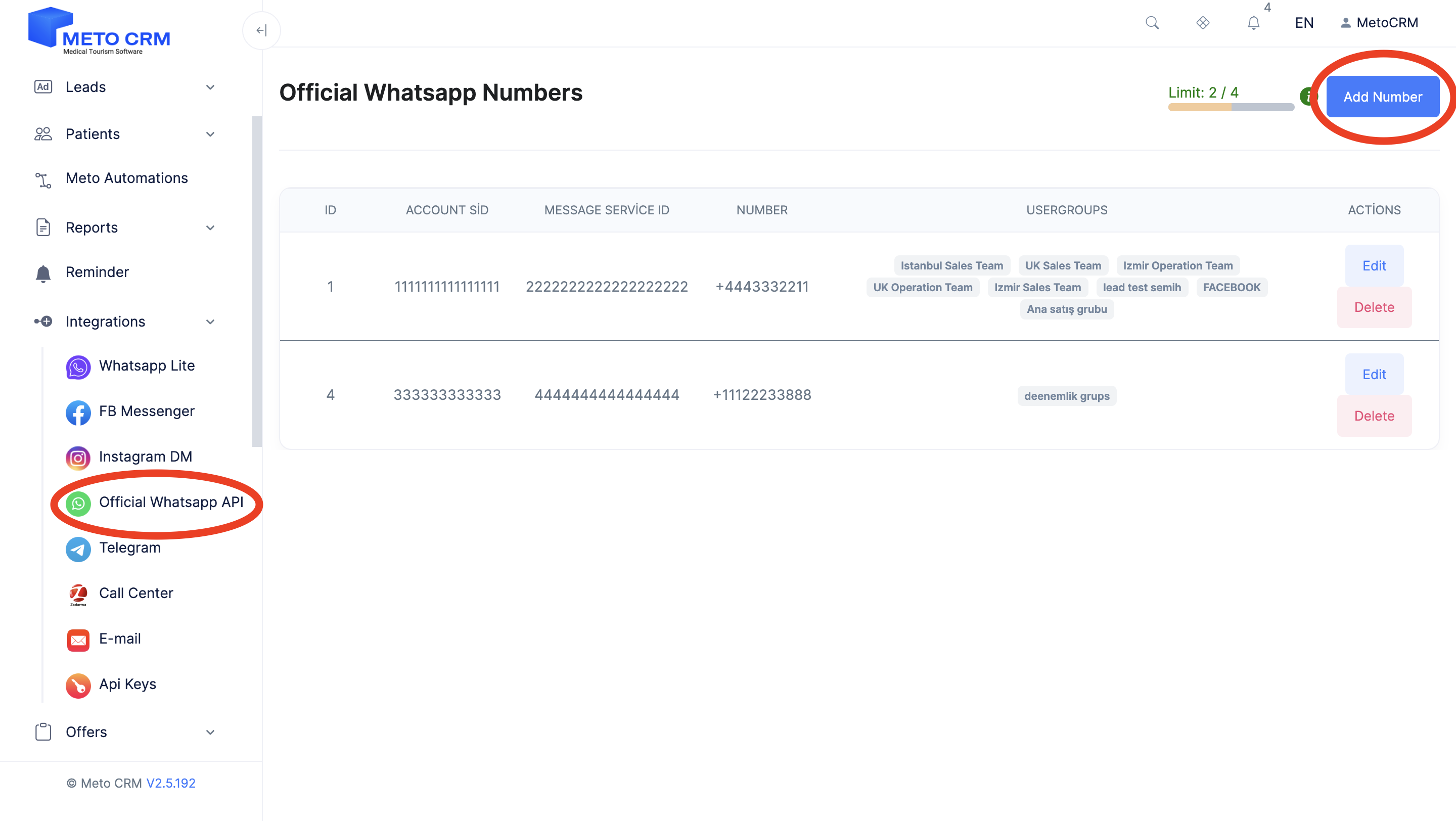
Log in to your Twilio account to obtain the Account SID and Authentication Token (Auth Token).
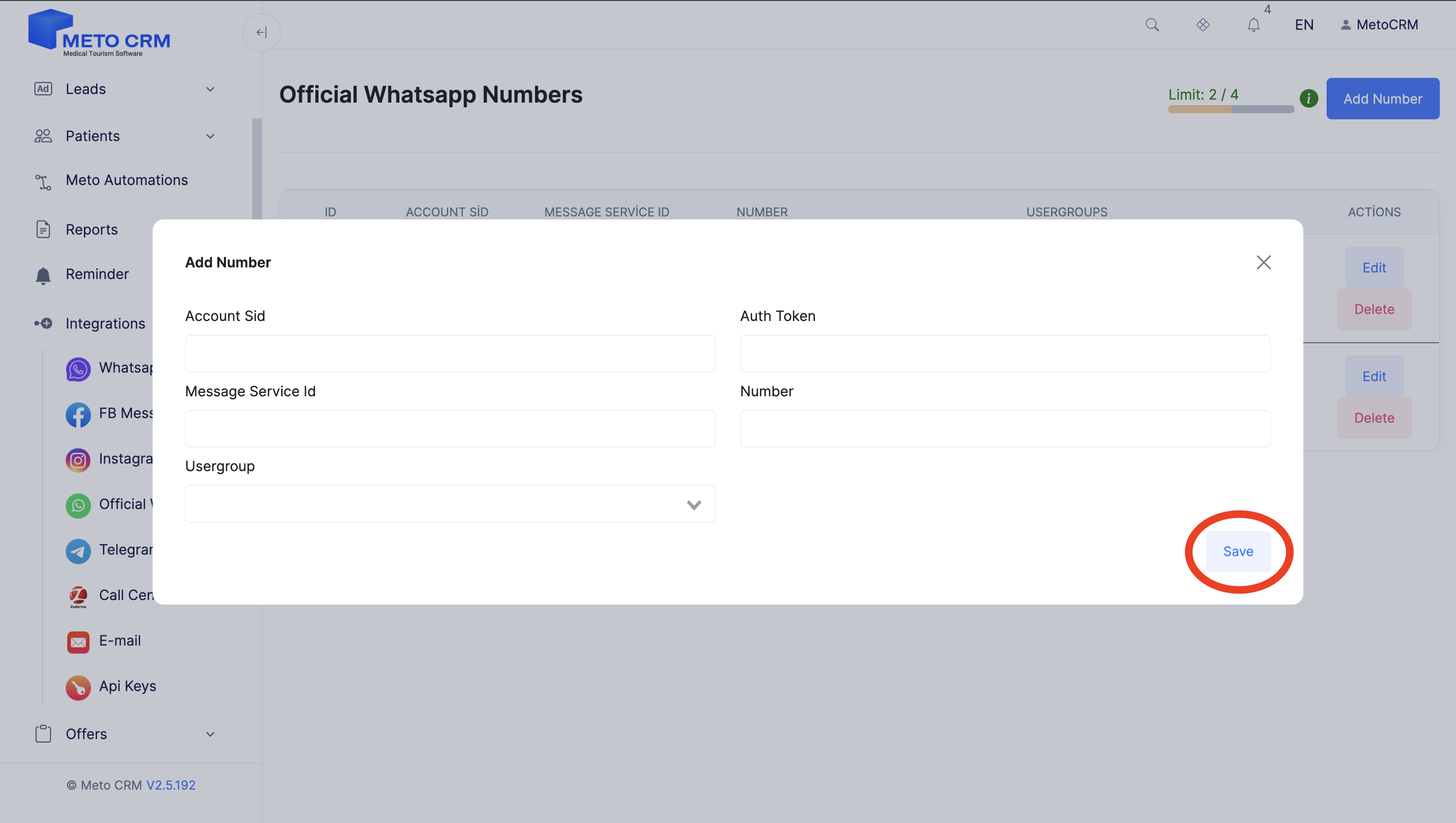
In the Twilio dashboard, click on your name in the top left corner to navigate to your account's main page.
Copy the Account SID from the section labeled "Account SID" and paste it into the relevant field in the Meto panel.
For the Message Service Id information in the Meto panel, go to the Twilio dashboard, then click on the "Messaging" button in the left menu, and then click on "Services".
Copy the SID number of the service you previously created and paste it into the relevant field in the Meto panel.
Enter the Twilio verified number into the "Number" field in the Meto panel (write it in this format: + country code).
Finally, in the "User Group" field in the Meto panel, select the groups you want WhatsApp to access.
To complete the process, click on the "Save" button.
For "How to Create a User Group" please refer to:
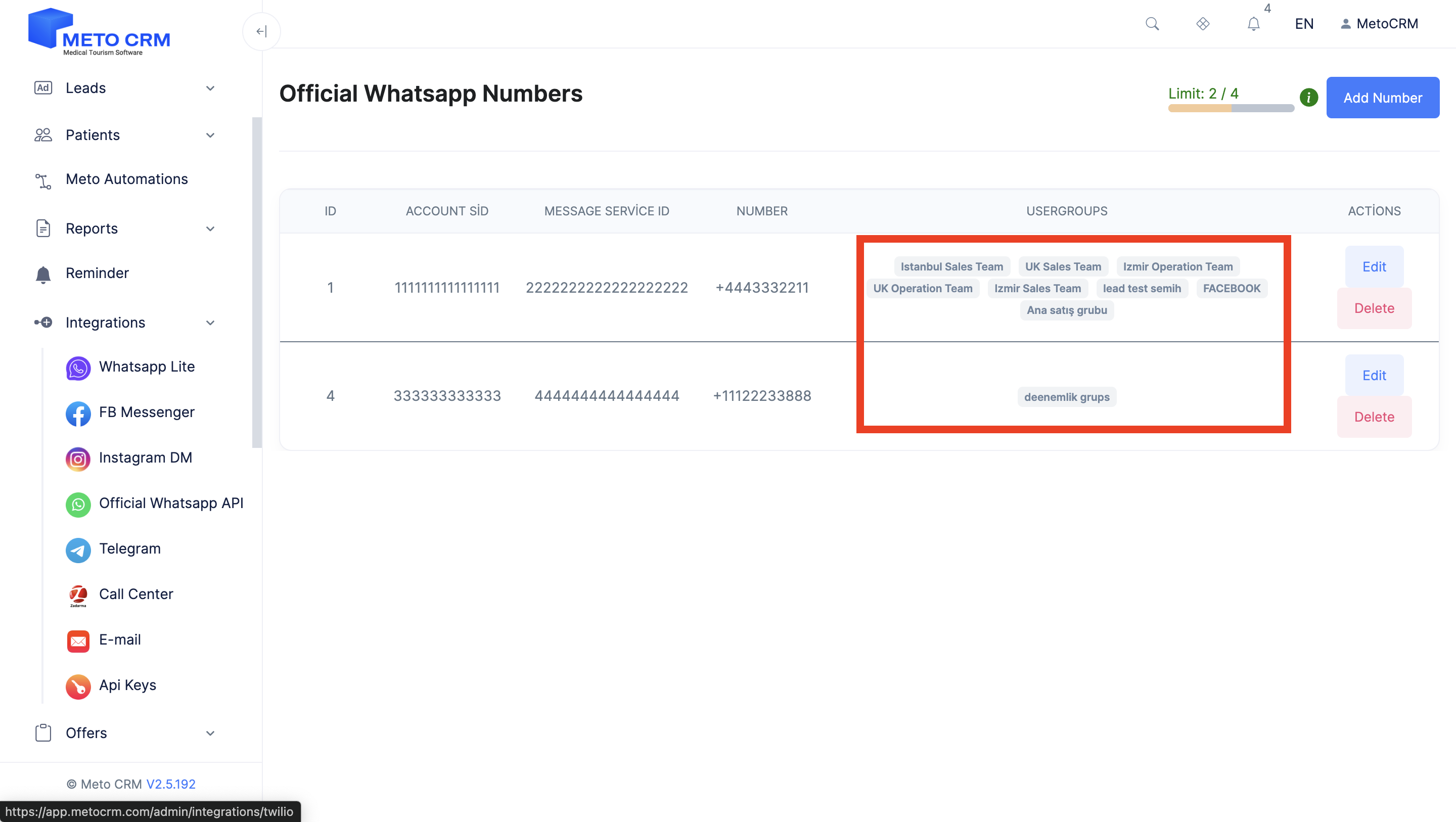
If you wish to make changes within the connected Official WhatsApp API, click on the "Edit" button.
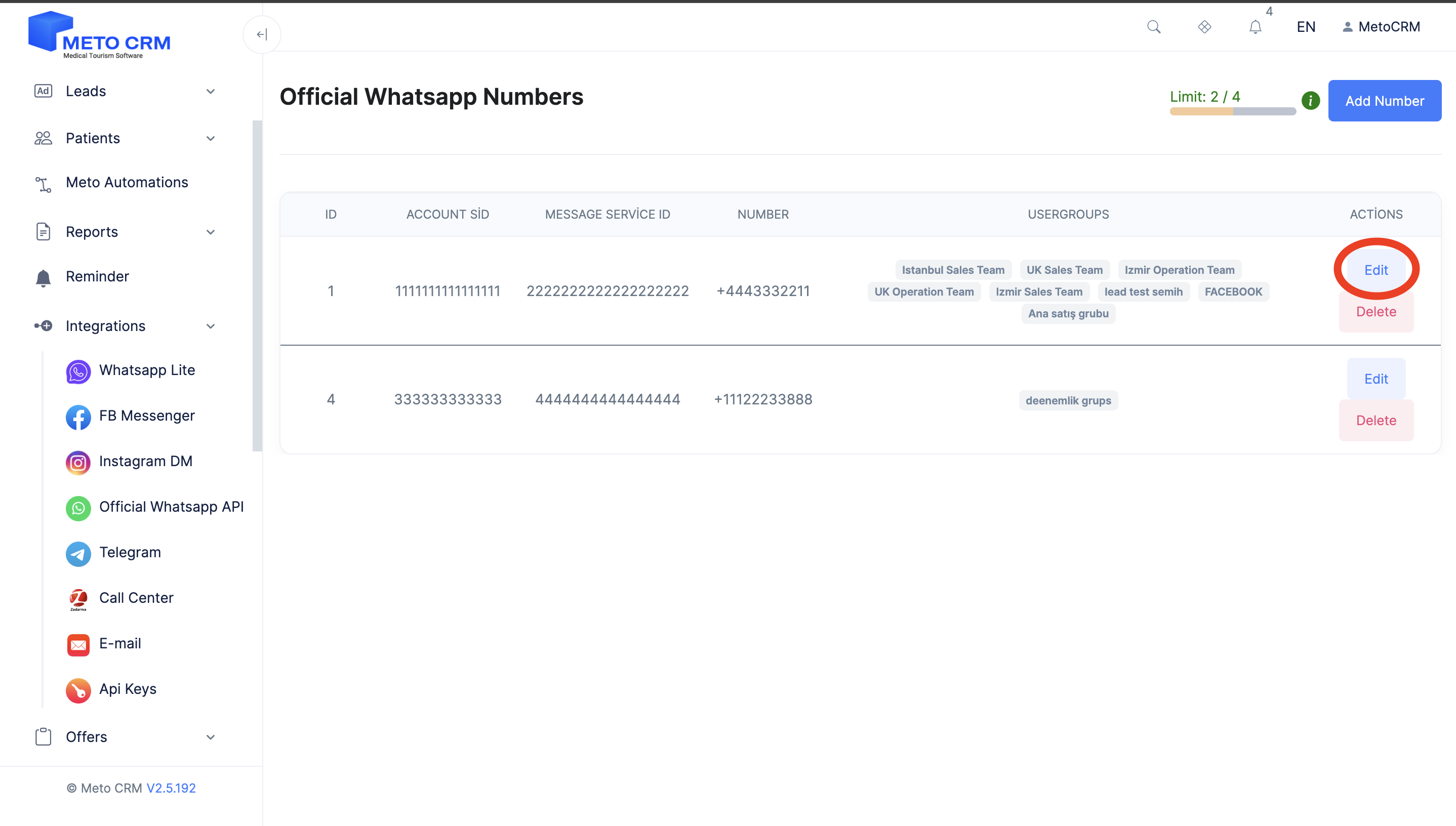
If you want to delete the connected Official WhatsApp API, click on the "Delete" button.