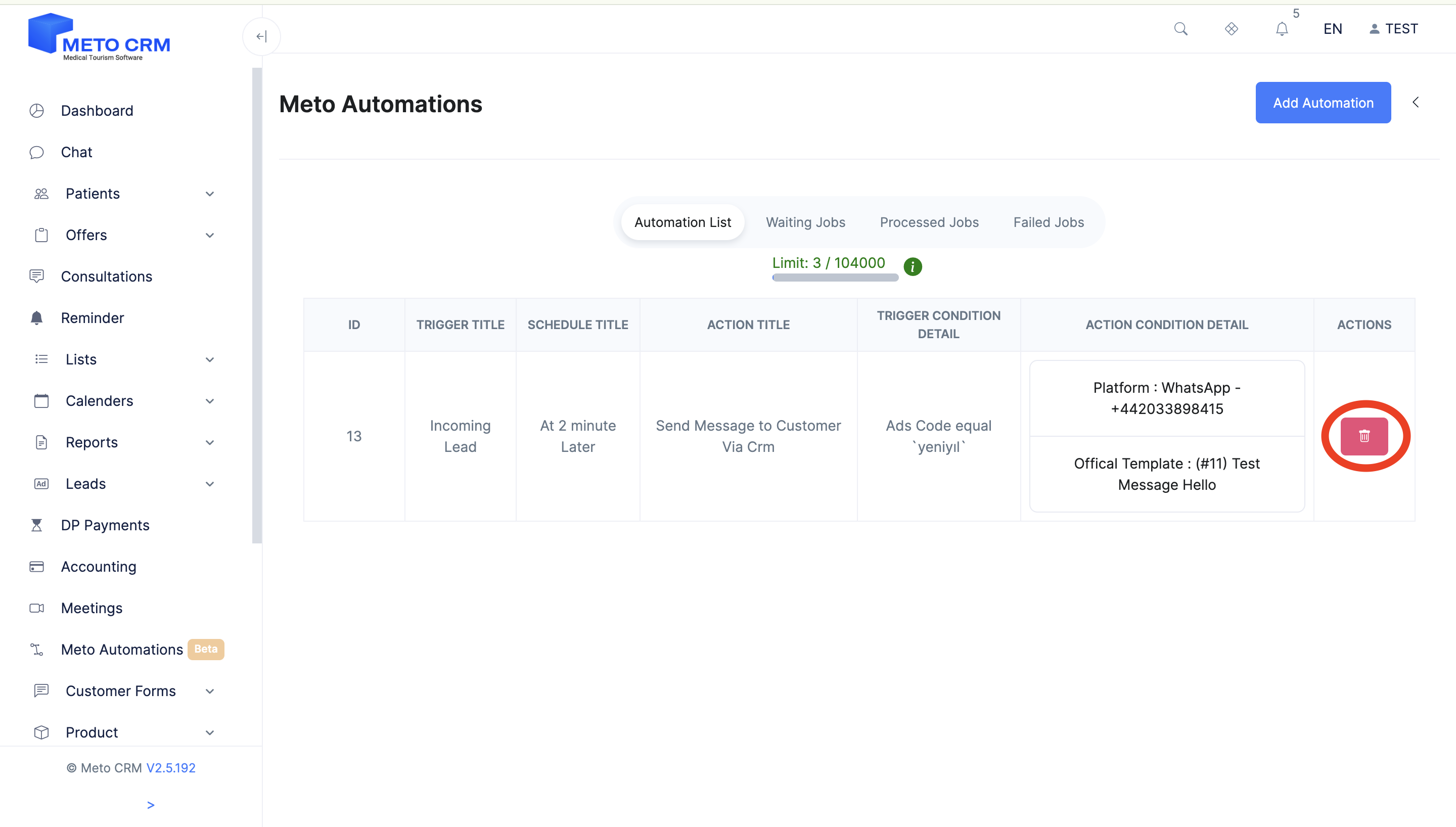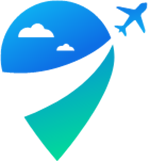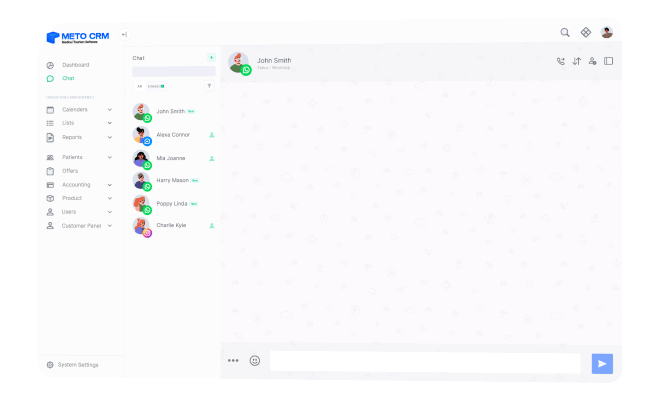Open the Meto Automations page from the menu on the left.
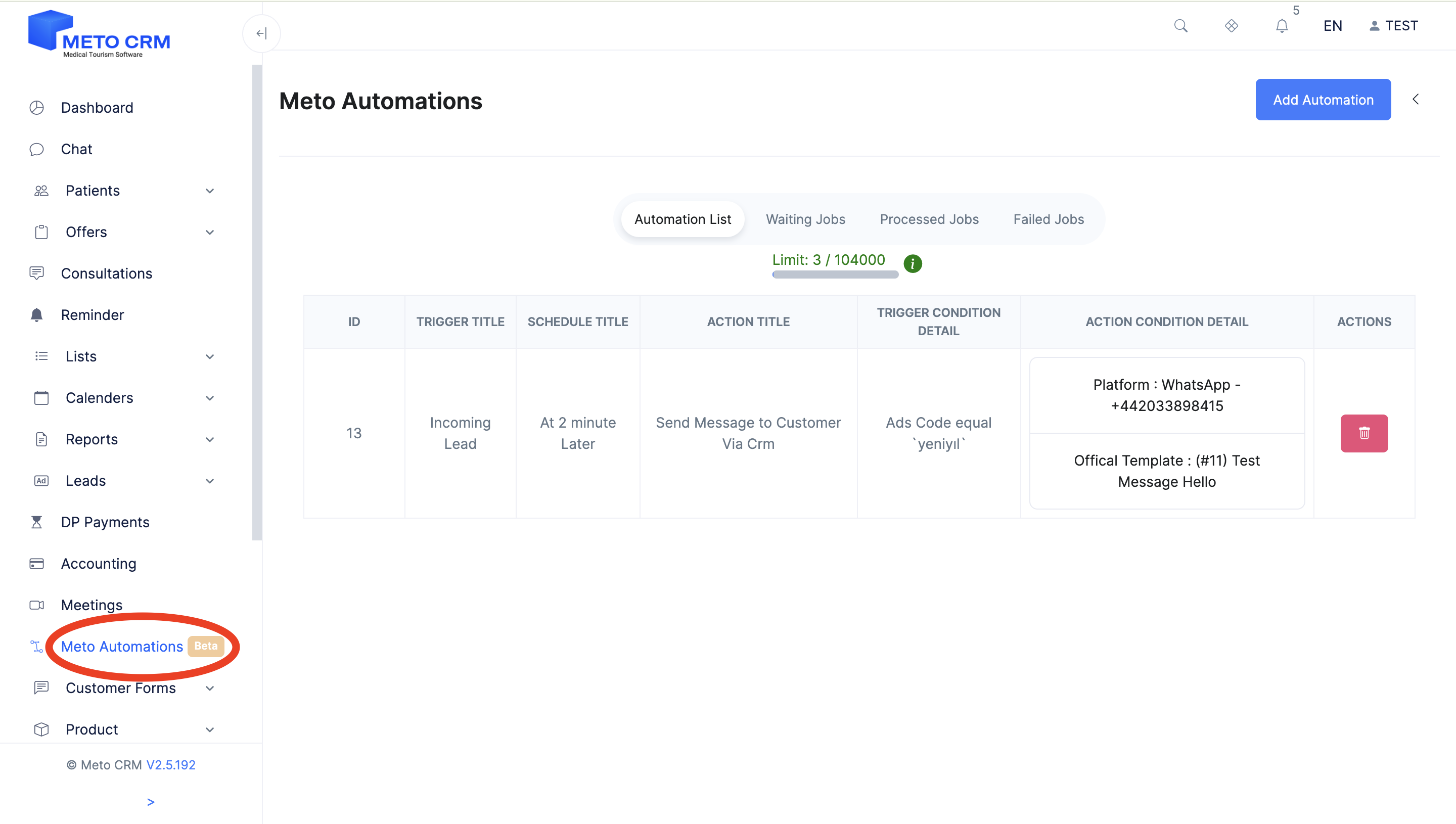
Click on the Add Automation button at the top right of the screen that opens.
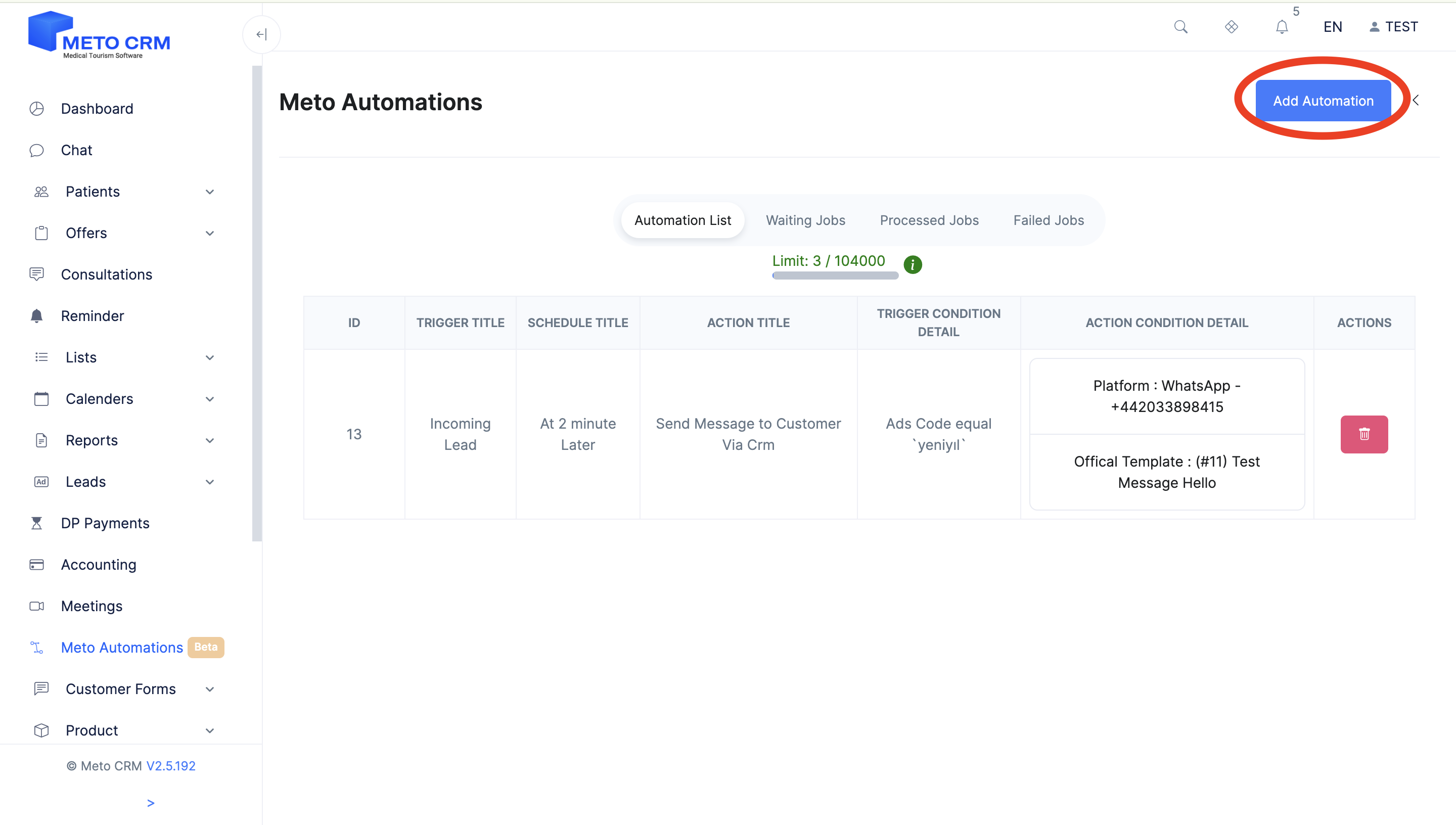
In the Trigger section on the opened screen, select "Incoming Lead" in the Trigger List.
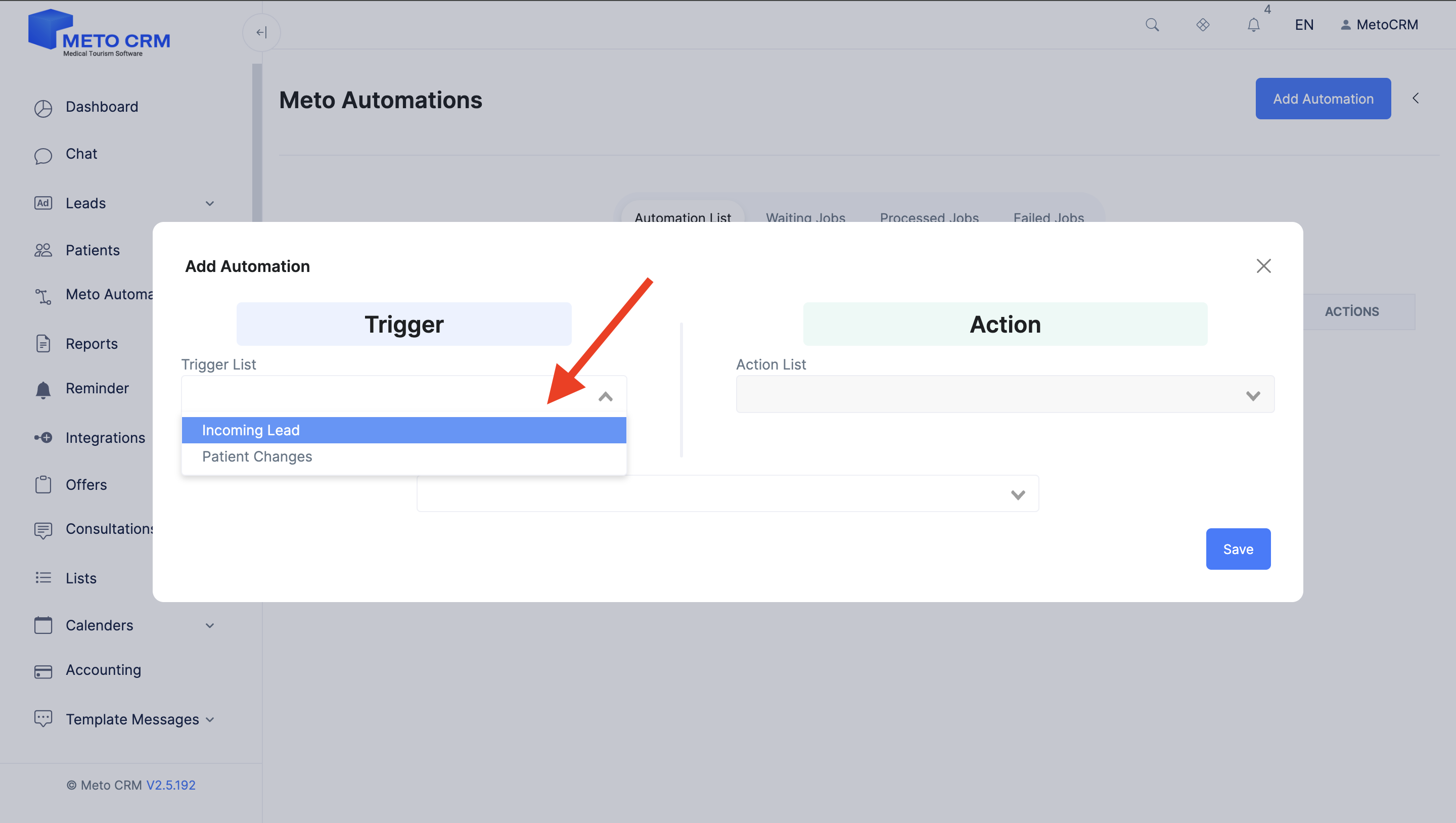
Select "Ads Code" as the Trigger Type field.
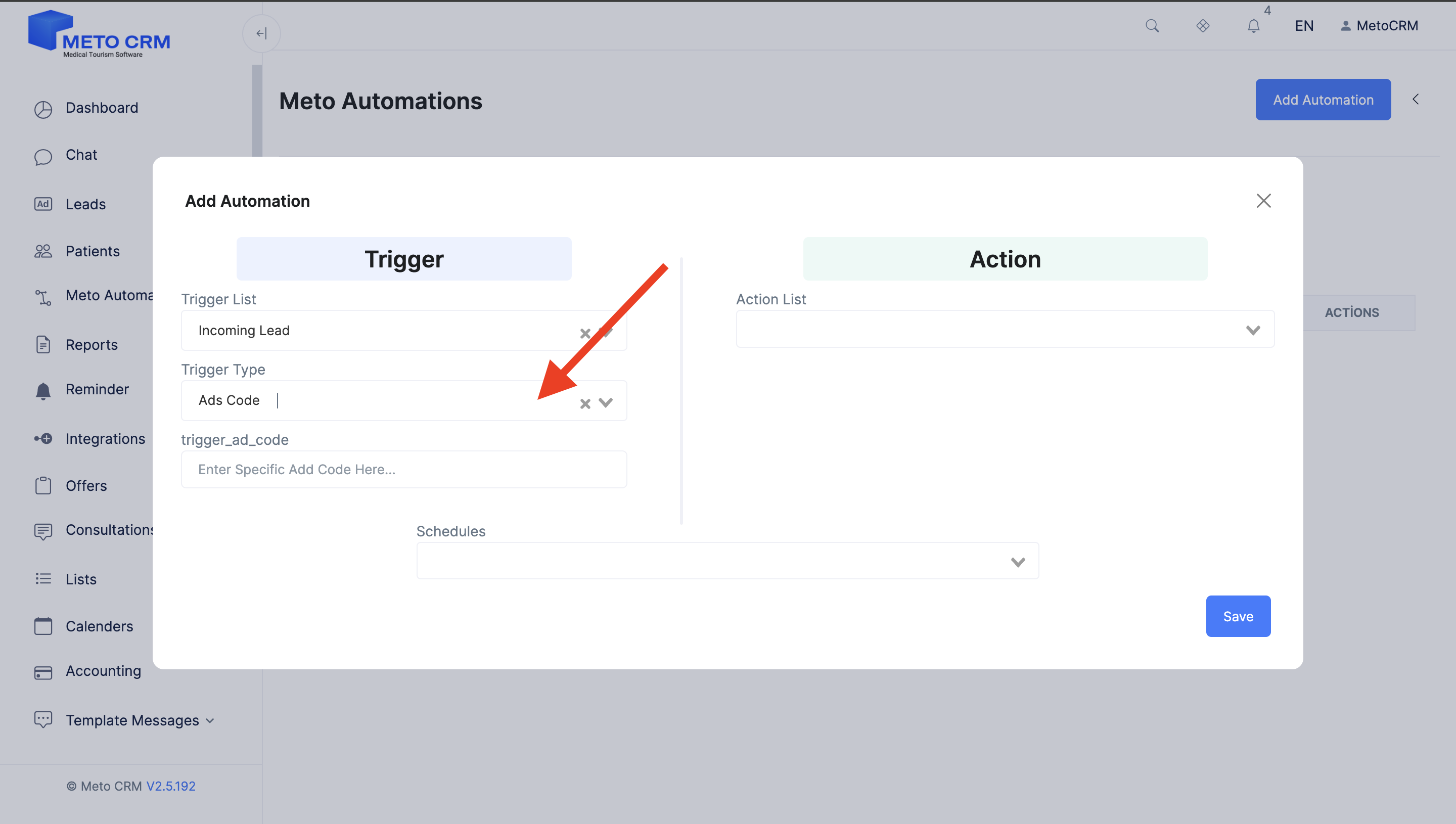
Then, in the "Trigger Ad Code" section, enter the name you've given to the advertisement form connected to MetoCRM (Advertisement Code), and proceed to the Action section now. Click on the "Send Message to Customer Via CRM" in the Action List field.
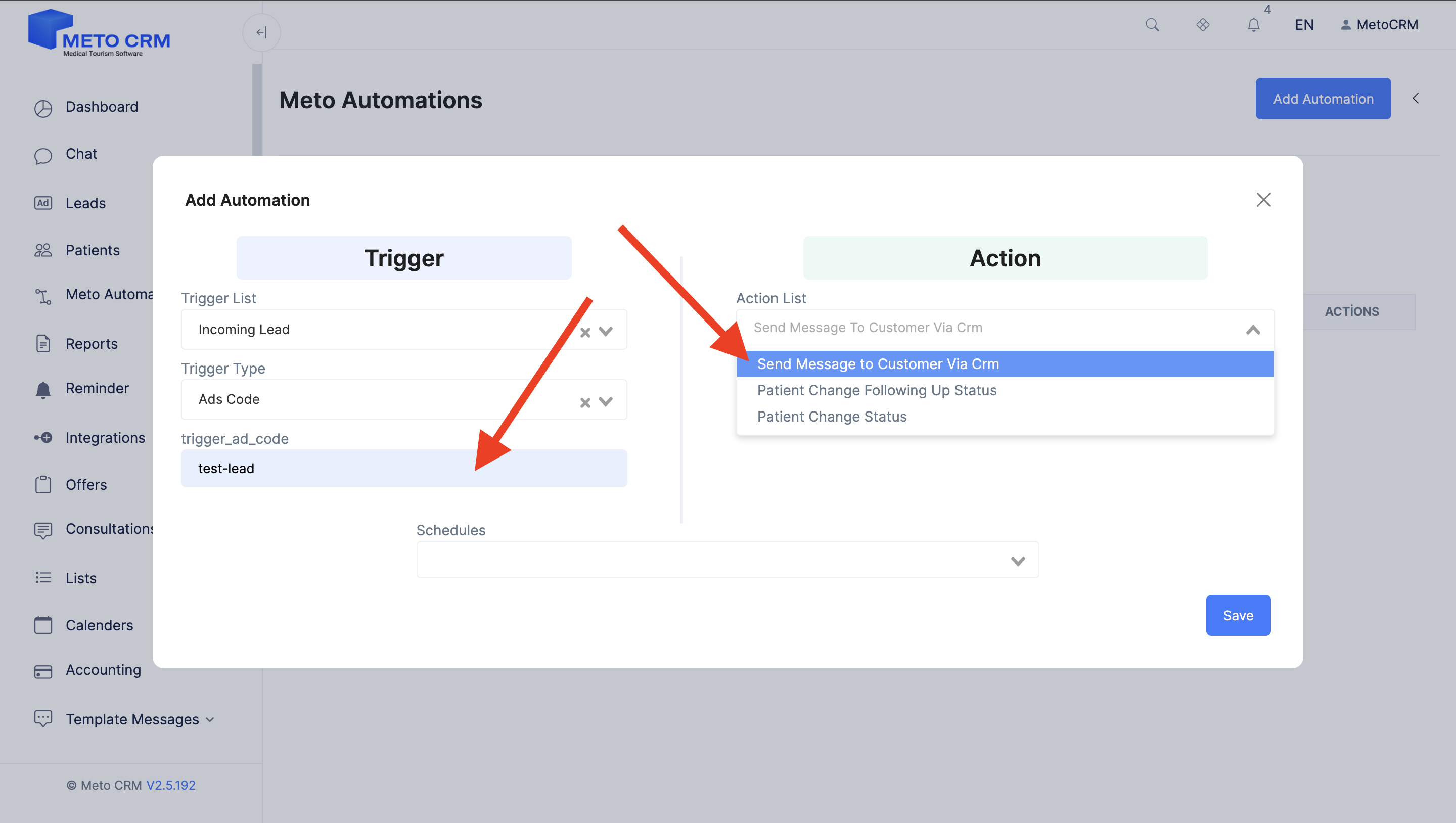
Now, select the number with which you will respond to the incoming lead from the Selected Action Type section.
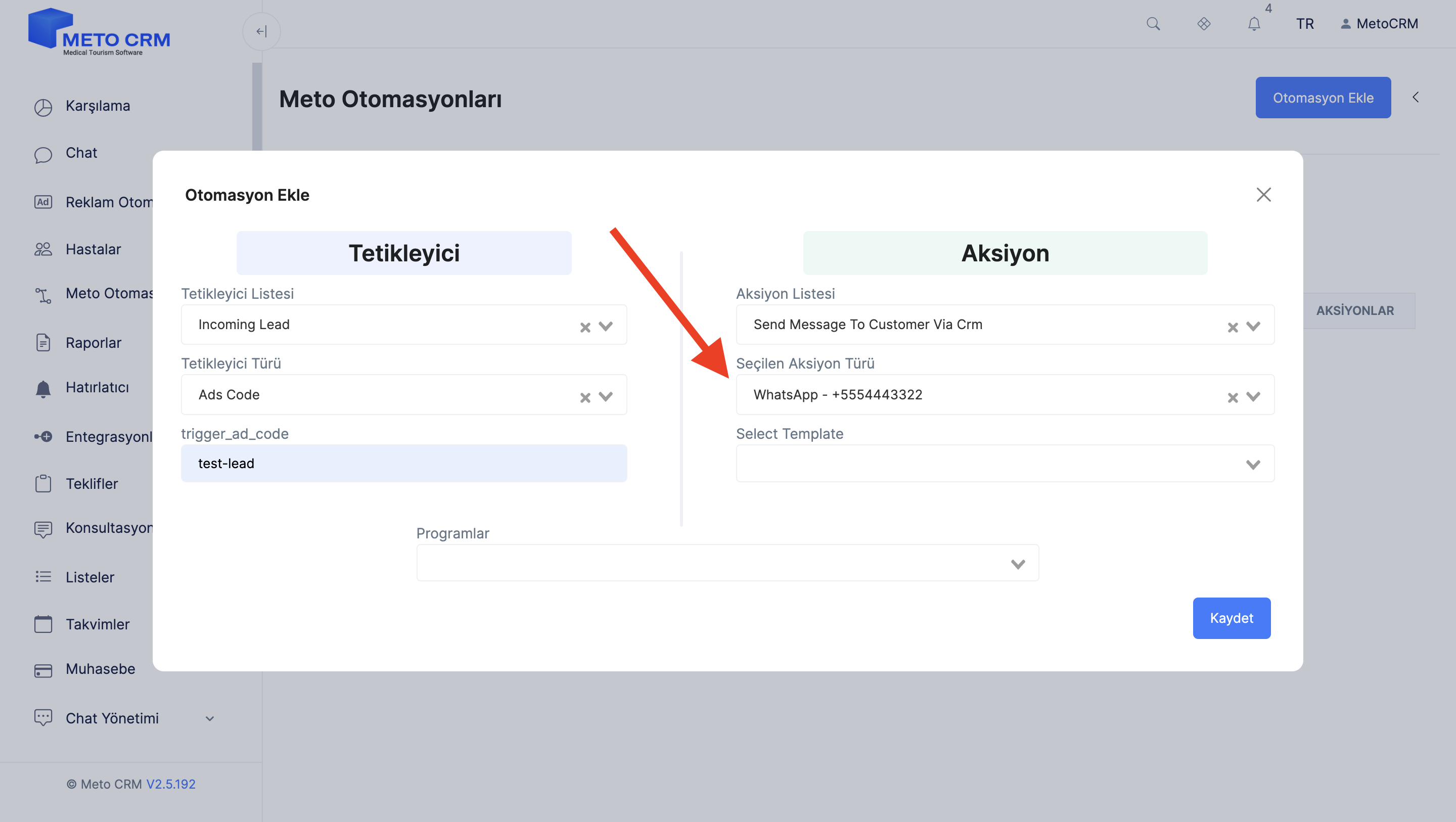
Then, you can select the predefined messages you created within the system from the Select Template field and send the selected template message to the leads coming from the connected advertisement code.
How to Create a Template Message; Click Here
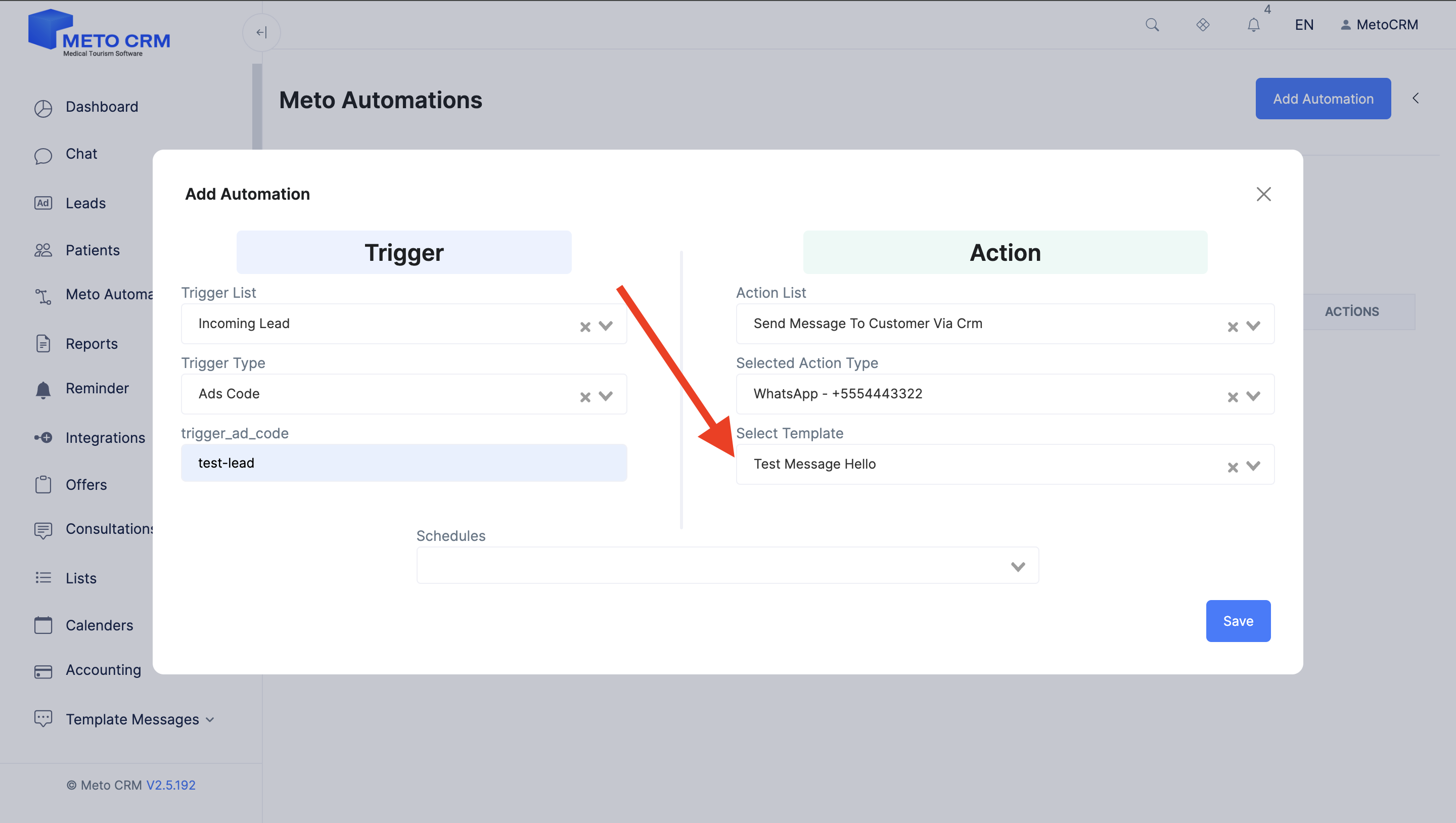
Almost there! Finally, in the Programs section, if you want an automatic message to be sent to incoming leads instantly In time or after a specific period later (you can customize this according to your workflow), select "At Minute Later" and enter the designated time in the opened field.
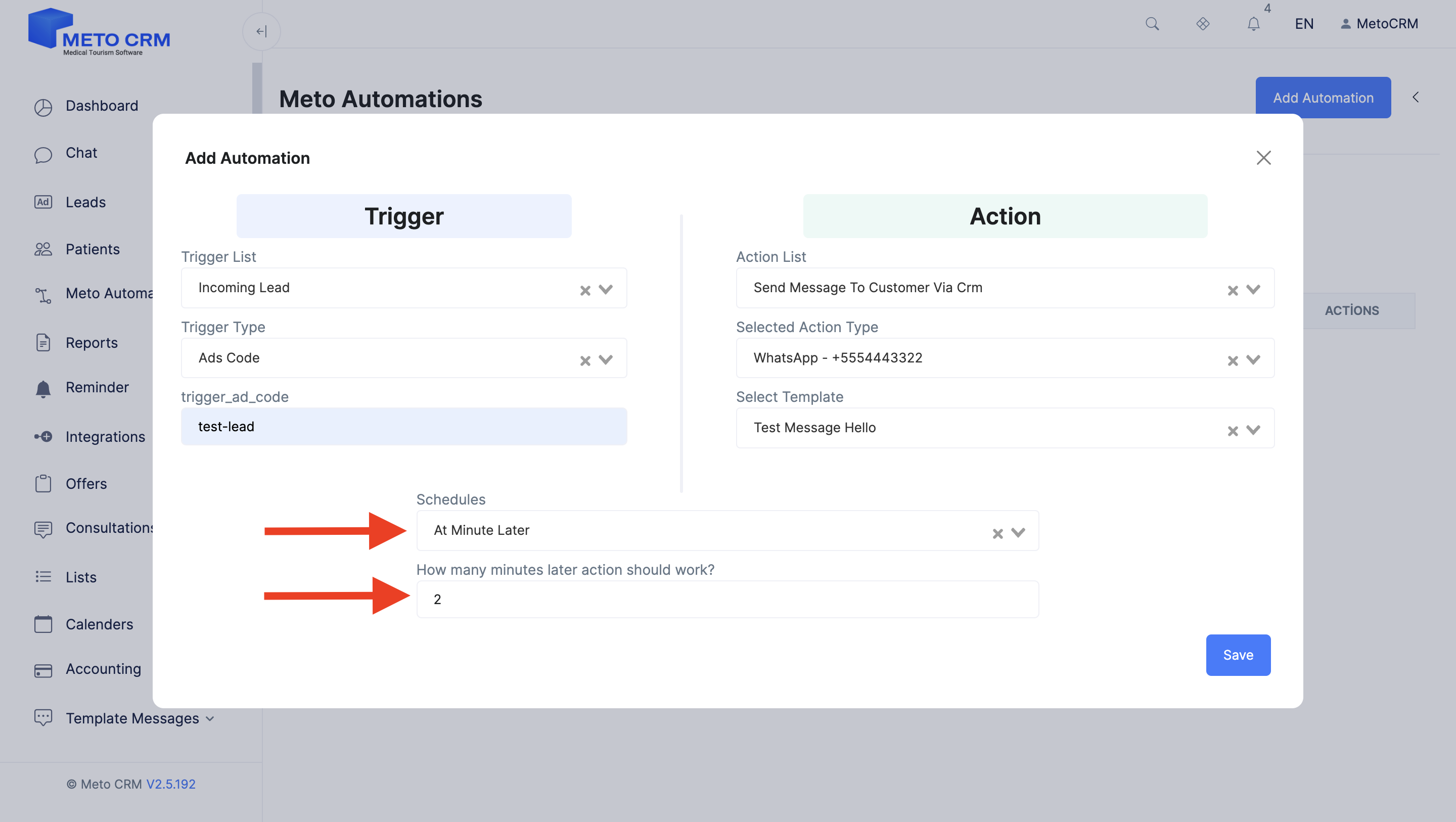
Meto automation is ready! You've selected the triggering event and the action to occur during the event. Now, click on the "Save" button in the bottom right corner and send the automatic first message to incoming leads.
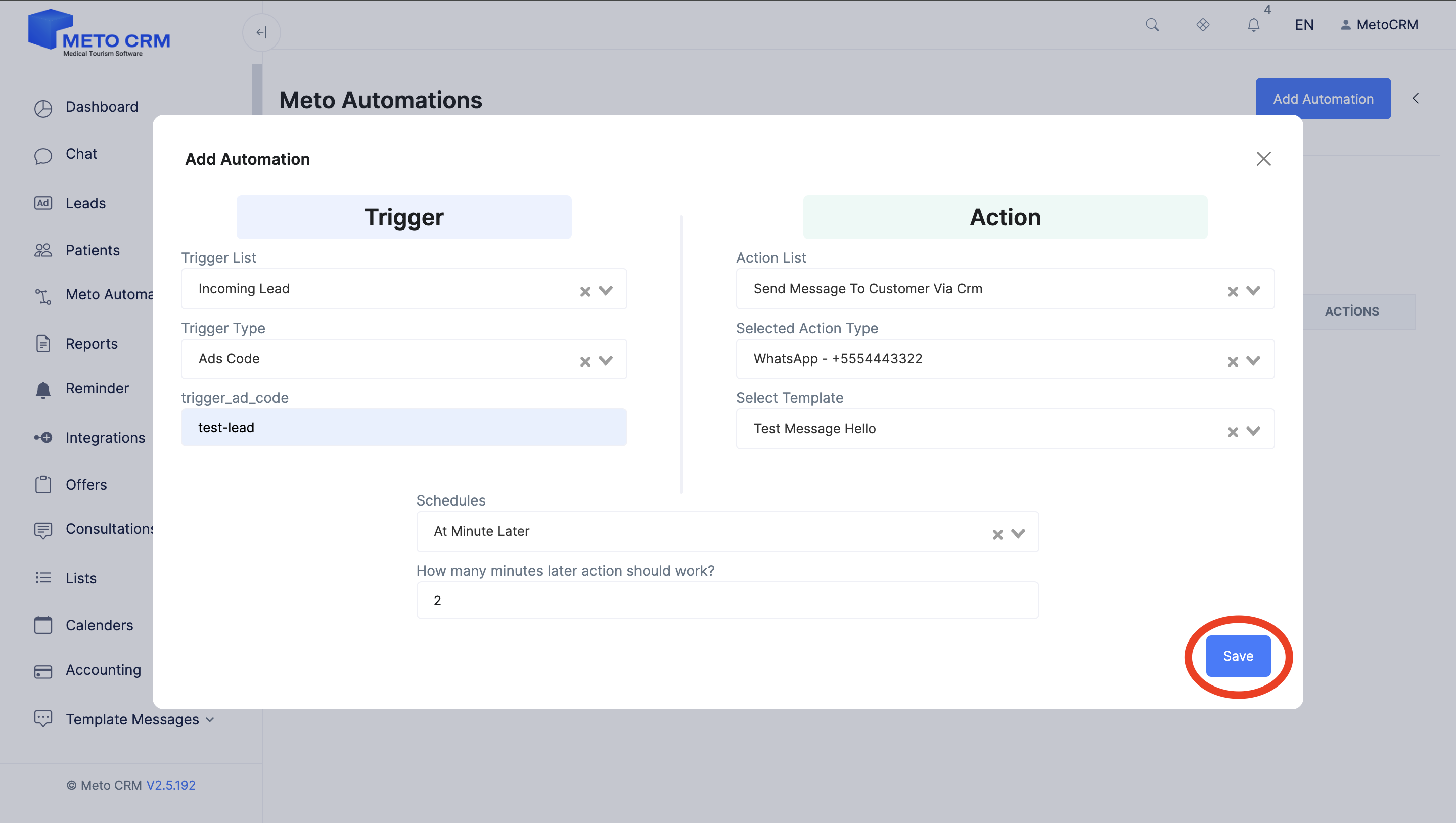
If you want to delete the existing Automation, click the Red Delete button.